
Photoshopで作ったバナー
🔷バナーの目的は学校を紹介することです。 学校のロゴが黄色と青なので、この色が使われます。 背景用の青い四角形を作成します。
The aim of the banner present shool. The logo of the school is yellow and blue, so this colores will be used. Create blue rectangle for the background.
🔷写真用に 3 つの丸を作成します。 丸には黄色、白、青の 3 つの層があります。Create 3 rounds for photos. Rounds have 3 layers: yellow, white and blue.
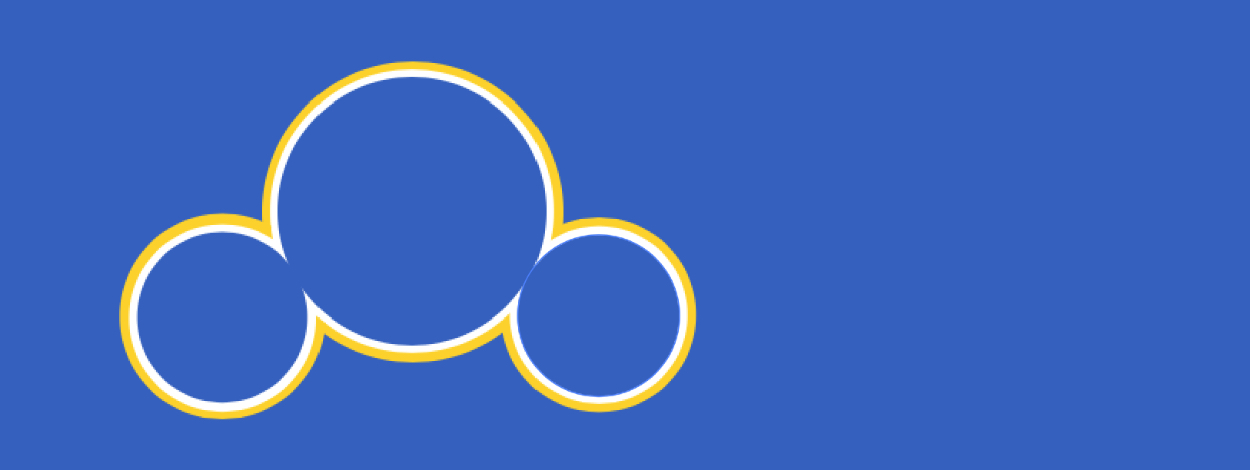
🔷Clipping Masksを使用して、青い丸の中に画像を追加します。
Add pictures in the blue rounds using Clipping Masks.

🔷角に丸い線に似たカーブをPenで追加します。
Add with Pen curves in the corner that resemble rounds lines. 
🔷隅にロゴ画像を追加します。 Background Eraserで背景を削除します。
Add logo image in the corner. Remove background with Background Eraser.
🔷サブタイトル付きのタイトルを追加します。 テキストは、主題(学校)と目的(表現)が何であるかを明確にします。
Add title with subtitle. Text make it clear what is the topic (school) and aim (representation).
🔷ヘッダーと詳細情報を区切るために白い線を追加します。
Add white line to separate headers and detailed information.

🔷ビデオにつながるテキストを含むボタンを追加します。 他の地面と同じようにボタンの角を丸くします。 デザインを良くするために影を追加します。 学校を紹介するのが目的なので、バナーのメインは動画です。
Add button with text that lead to the video. Make corner's of button round like otherground. Add shadow for better design. Video is main part of the banner, because it is our aim is to present school.
🔷テキストを含む正方形を追加します。 白い枠線が付いた透明な正方形を作成します。 上部に青い長方形を追加して、美しいデザインを作成します。 ユーザーがその動画を見たいと思わせるような、動画に関する情報をテキストに追加します。
Add square with text on it. Make transparent square with white borders. Add on top blue rectungls to create beautiful design. Add text with information about the video, that make users want to watch it.

🔷背景に四角形のリンクを追加します。 カラフルな枠線で背景を透明にします。
Add link with rectangle at the background. Make background transparent with colourful borders.

🔷さらに白いラインを加えて美しいデザインに仕上げます。
Add more white lines to create beautiful design.

🔷シェード付きの異なるサイズのラウンドを追加して、スペースを埋めます。
Add rounds of different size with shades to fill the space.

